
ps2020弧形文字怎么做?主要是先画个圆或是圆弧的路径,然后再使用文字工具选中路径后,直接输入文字内容即可。
前述
以上介绍的是ps2020弧形文字怎么做的方法与步骤,具体操作过程如下:
适用环境/工具
型号:华为笔记本
系统:win11系统
软件:PS2020软件
操作步骤/方法
方法1
1 1.打开PS软件,点击文件菜单,点击新建。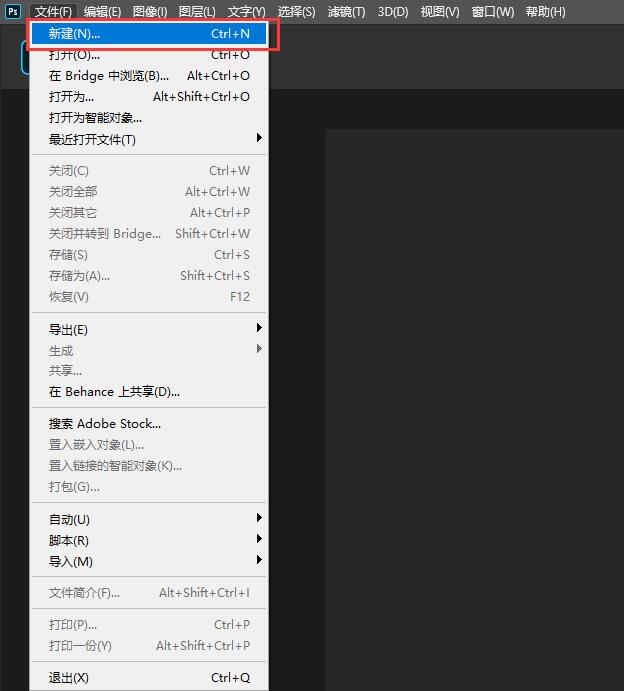 2
2.设置宽度与高度为800,点击创建。
2
2.设置宽度与高度为800,点击创建。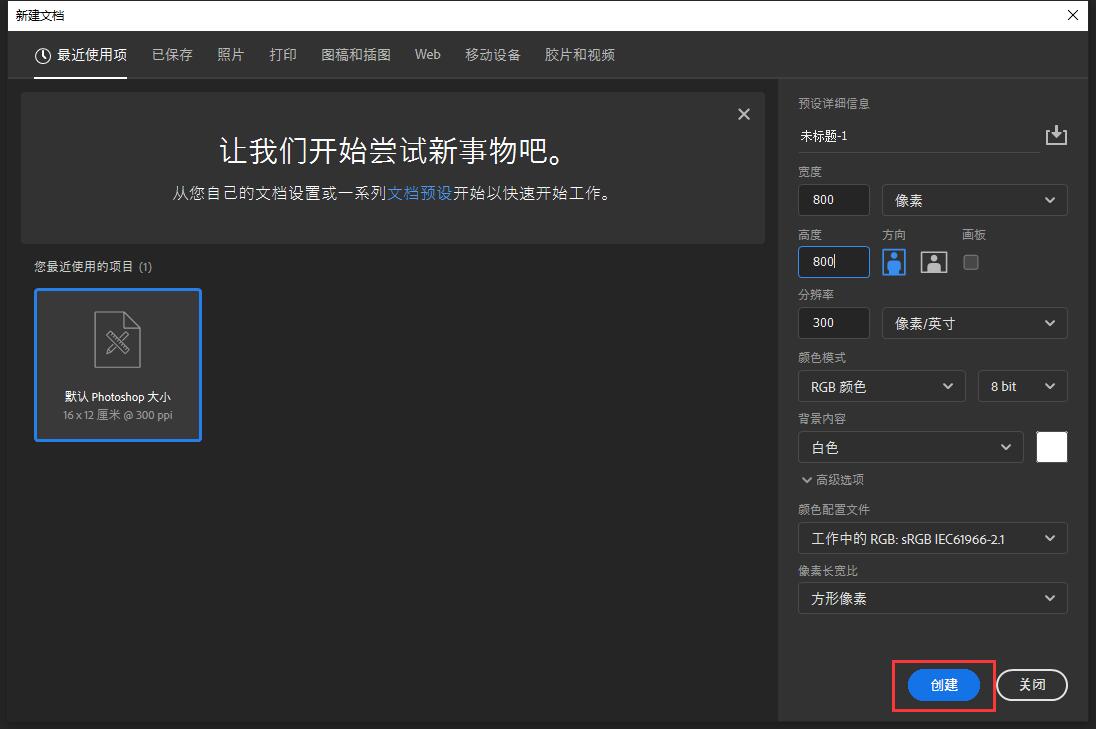 3
3.点击工具栏上面的椭圆工具,设置路径。
3
3.点击工具栏上面的椭圆工具,设置路径。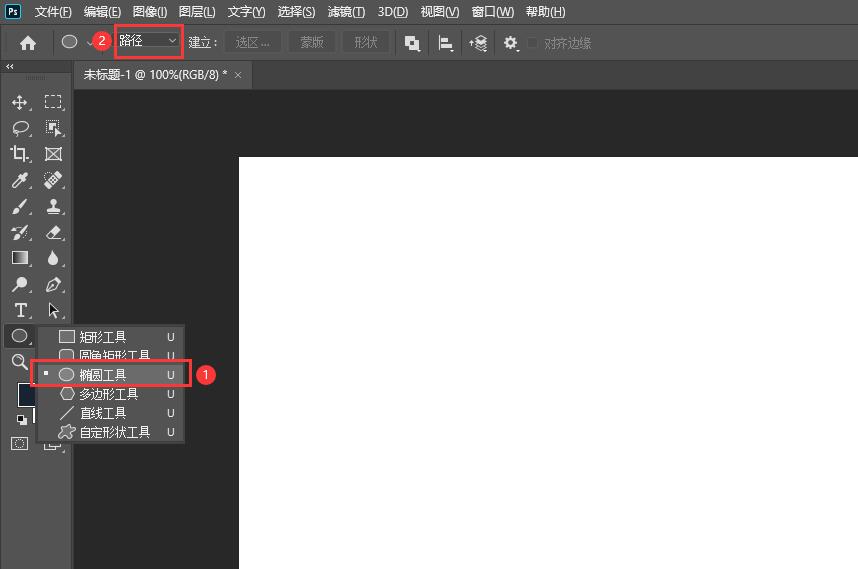 4
4.然后绘制一个路径圆形出来。
4
4.然后绘制一个路径圆形出来。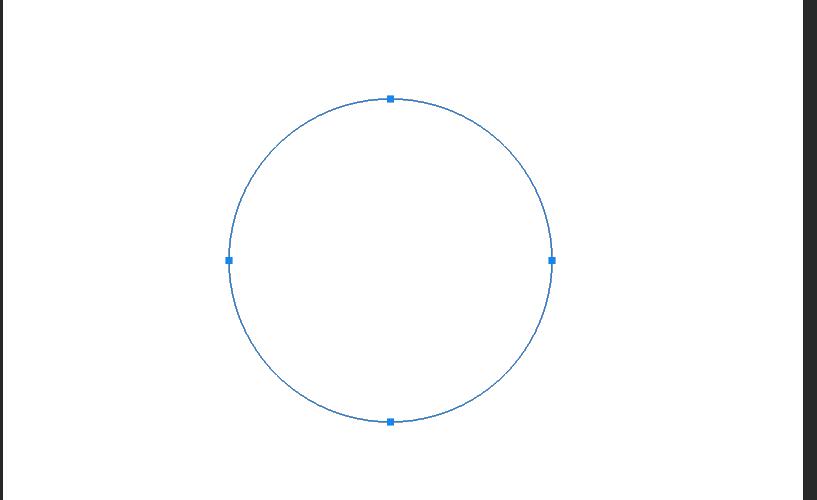 5
5.点击横排文字工具。
5
5.点击横排文字工具。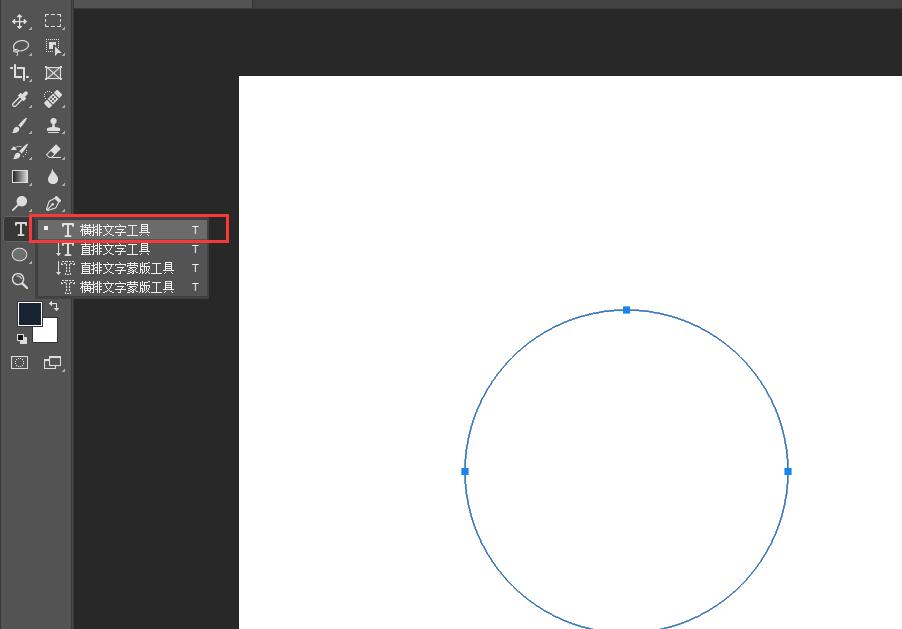 6
6.然后点击路径后,就可以输入文字内容了,就完成了ps弧形文字。
6
6.然后点击路径后,就可以输入文字内容了,就完成了ps弧形文字。 END
END
注意事项/总结
以上介绍的是ps2020弧形文字怎么做的方法与步骤,更多的PS教程请关注QQso教程网。




