
ps怎么更改图片上的文字?点击工具栏上面的【污点修复画笔工具】,然后就涂沫要清除的文字。然后输入自已要的文字内容。
前述
下面给大家分享的是ps怎么更改图片上的文字的方法与步骤,希望能帮助到大家!
适用环境/工具
型号:华为笔记本
系统:win11系统
软件:PS2020软件
操作步骤/方法
方法1
1 1.打开PS软件,打开一张要改文字的图片。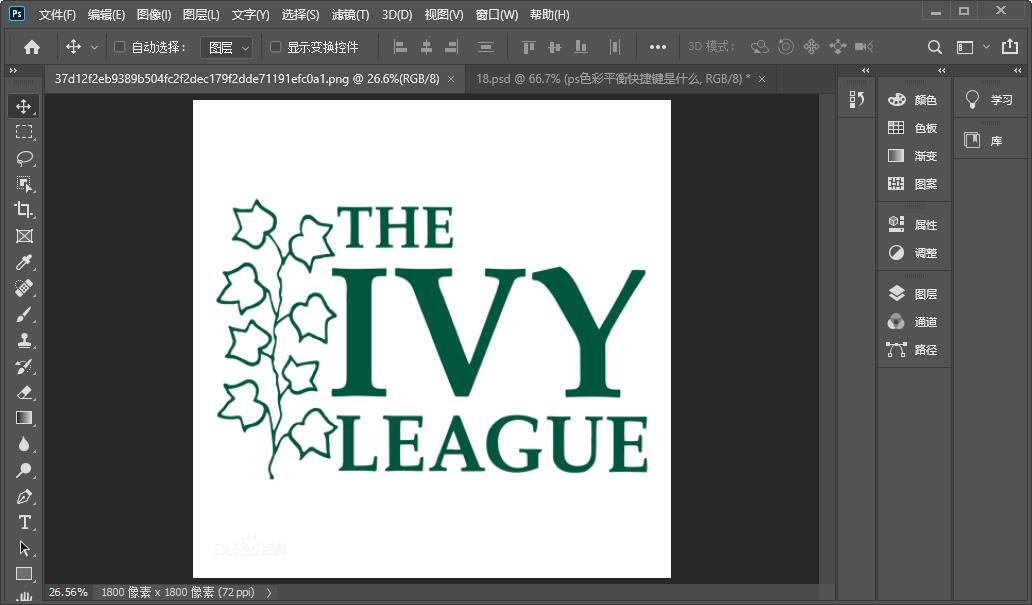 2
2.点击工具栏上面的【污点修复画笔工具】。
2
2.点击工具栏上面的【污点修复画笔工具】。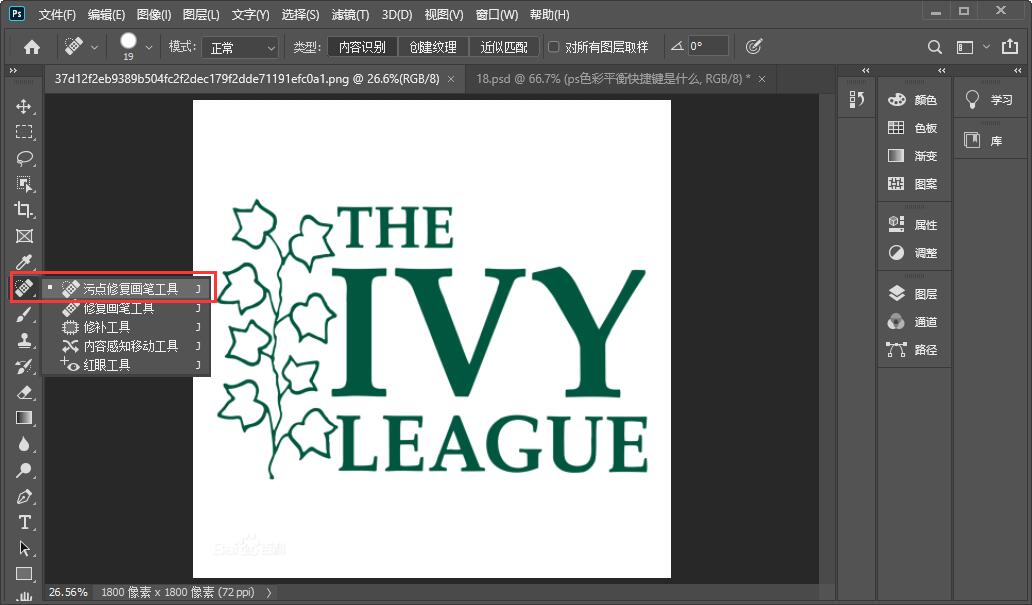 3
3.然后就涂沫要清除的文字。
3
3.然后就涂沫要清除的文字。 4
4.这样就完成了文字的清除任务。
4
4.这样就完成了文字的清除任务。 5
5.然后点击文字工具,选择横排文字工具。
5
5.然后点击文字工具,选择横排文字工具。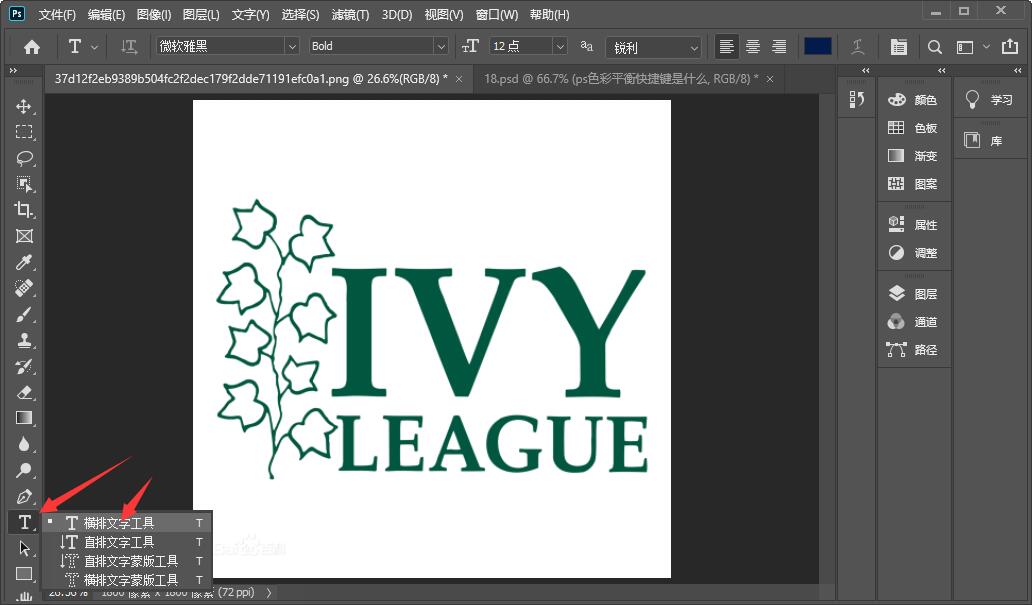 6
6.然后输入自已要的文字内容。
6
6.然后输入自已要的文字内容。 END
END
注意事项/总结
以上就是ps怎么更改图片上的文字的方法,更多的PS教程请关注QQso教程网。




